This the task I offered my students so that they could recycle vocabulary on topic "Jobs ans Professions". Apart from a company description they had to provide, the task included using a tool "Voki" to create a speaking avatar. The tutorial was presented in the task.
THE BLOG TASK:
This time you will try on a role of an entrepreneur and try to describe a company (or an organisation) you would like to set up as if you have already done it. Therefore, describe it in a promotional manner to attract new employees.
Your description should include:
- general characteristic (the sphere of activity, aims, rules and MOTTO);
- working conditions (pay, perks etc.)
- descriptions of positions available (two or three),
- qualities that employees should possess
- any other details that you find relevant.
Besides, you will have to incorporate some gimmicks in your post. This time you will have to create speaking avatars using site http://voki.com/. Follow these steps:
1. Start a new post and make sure you enable this option in your settings :
2. Go to http://voki.com/
3. Choose "Create"
3. Choose a character from many suggested categories (you may as well select a background, choose character's outfit etc.):
4. Give your character a voice! The site offers different options: by phone, text-to-speech or recording with a microphone. You have to choose EITHER text-to-speech OR record option.
If you use text-to-speech option, you can either type or paste the text you wish. You also have an option to choose a male or female voice and an accent. Have fun trying out different options!
Now, what is your Voki avatar going to talk about? Obviously, about something relevant to the company you have created. Your Voki avatar could be a boss giving introductory info, an employee sharing impressions about his or her workplace, a new manager who has got promoted or anybody related to your company. Let your imagination do the work! What you have to bear in mind is that you have to use active vocabulary and the number of signs you can input (around 850).
If you wish to record your voice, you can speak up to one minute.
5. After you have created your avatar, embed it in your post. That is how you're going to do this:
- press "Publish" and name your avatar
- press "save" and close the window that will pop up:
- copy the code and paste it in your blog (the code is long, so make sure you cope the whole thing):
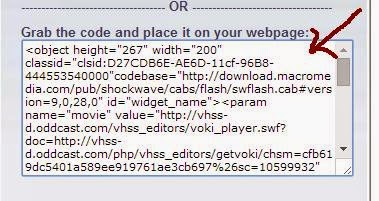
3. Choose "Create"
4. Give your character a voice! The site offers different options: by phone, text-to-speech or recording with a microphone. You have to choose EITHER text-to-speech OR record option.
If you use text-to-speech option, you can either type or paste the text you wish. You also have an option to choose a male or female voice and an accent. Have fun trying out different options!
Now, what is your Voki avatar going to talk about? Obviously, about something relevant to the company you have created. Your Voki avatar could be a boss giving introductory info, an employee sharing impressions about his or her workplace, a new manager who has got promoted or anybody related to your company. Let your imagination do the work! What you have to bear in mind is that you have to use active vocabulary and the number of signs you can input (around 850).
If you wish to record your voice, you can speak up to one minute.
5. After you have created your avatar, embed it in your post. That is how you're going to do this:
- press "Publish" and name your avatar
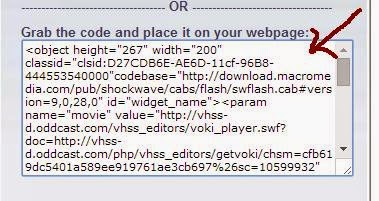
- if you've done everything properly, your code will turn into an avatar as soon as you publish your post. If you wish you may create more than one avatar!
Good luck!
Some works by my students:







No comments:
Post a Comment